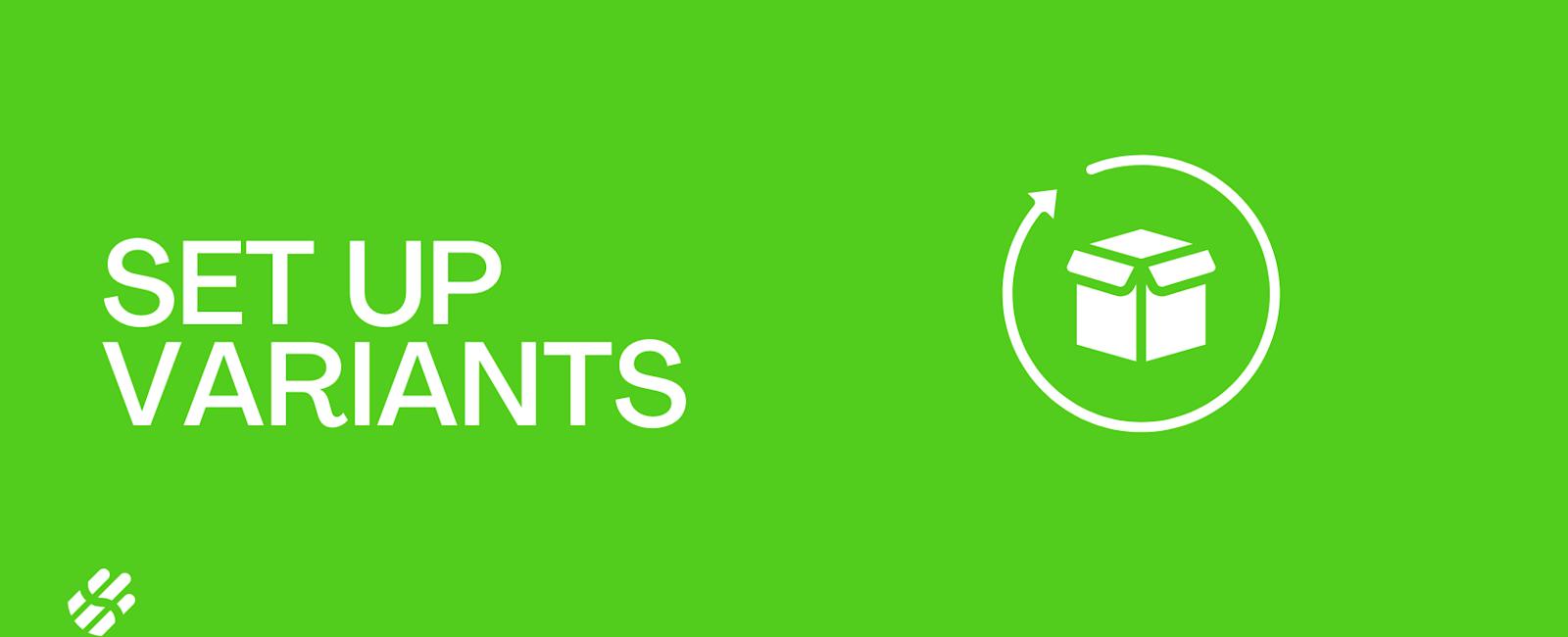Now that you have created your sellox store, it’s time to add products to your store.
Here are a few things we need to get started.
- Add product images
- Add basic product information
- Set your price
- Set product inventory
- Add shipping information
How to add a new product to your store?
- Tap on your profile on the camera button

- Tap on the camera to add product images

- Click on ‘Proceed’ to move to the next step

- Tap on ‘Basic information’ and fill the product name, description and categories. Then, tap on ‘Basic information’ again to close the section.

- Tap on ‘Pricing’ and enter the price of the product ex: 29.99

- Next tap on ‘Inventory’ and add how much stock is available of this product. You can leave it at 0 if the product is out of stock. You can also add a product code/number to help identify the product.

- Lastly, tap on ‘Shipping’ to add the weight of the product. This is optional and only needed if you wish for the shipping to be calculated based on the weight of the product.

Lastly, tap on ‘Publish to Store’ if you want the product to appear on your store and then tap on ‘Save’.